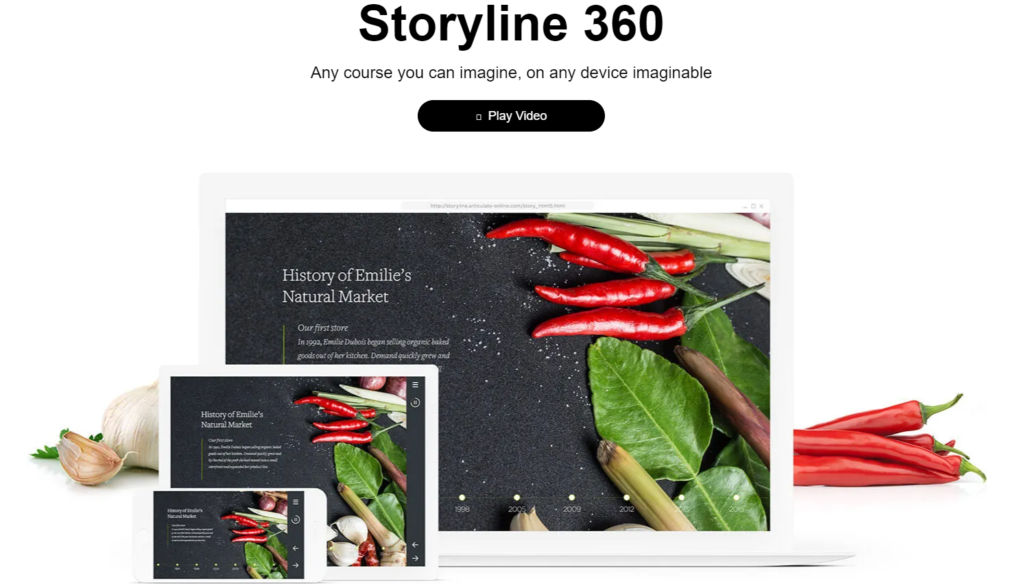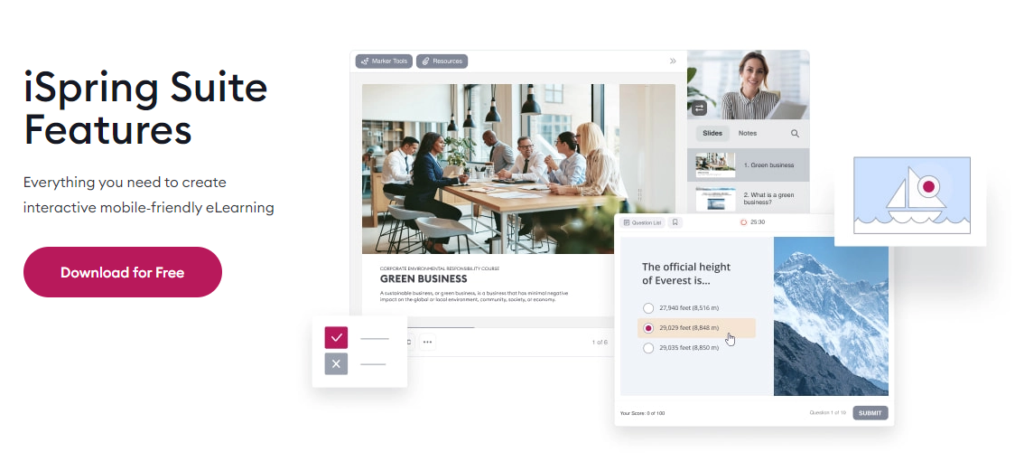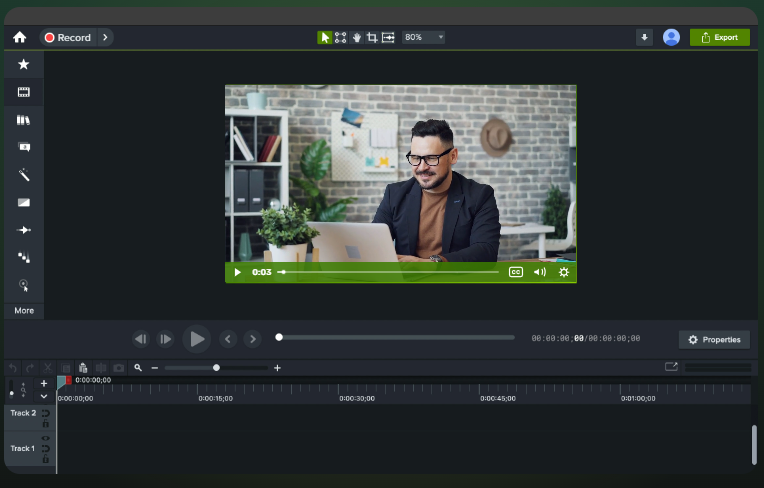During my more than fifteen years as an instructional designer, course developer, and eLearning engineer, the choice of technology to develop eLearning courses or modules boils down to the nature of the project. I have found that I can develop many projects using whatever software I have available, but many times it is the nature of the project that dictates the choice. But I can tell you that you will probably use more than one software, application, or tool for your project, even if you are not the one using those tools. Today’s eLearning courses require the involvement of many collaborators, the instructional designer or course developer will put everything together but the pieces for the course may come from different sources.
But we need to make a definite distinction here: one thing is eLearning software and another is eLearning authoring tools. The latter tend to be software, of course, but you will need to do hardly any programming to accomplish your goals, while software may require programming or at least the use of scripting languages (JavaScript, HTML, CSS, etc.). If you look at any instructional design book, there is not mention on which software or authoring tool to use for eLearning. Nevertheless, any instructional design graduate program may have classes or courses that teach the use of those tools.
I don’t believe we need a definition for eLearning in this post but it is undeniable that in this digital era, eLearning has emerged as a popular mode of education and training delivery. And this is true in both academic and corporate settings, even government develops now training courses using this mode of delivery. As I mentioned, the choice of authoring tools comes down to the nature of the course but you need to choose one that allows for the creation of engaging and interactive eLearning content. Although, in my experience, you would need at least a couple of eLearning authoring tools for the reasons I mentioned in a previous post.
Many software solutions, which includes eLearning authoring tools, provide a user-friendly interface and a range of features to develop interactive courses without extensive programming knowledge (but you need to know how to use a computer.) So the learning curve is not that steep any more, unless you are dealing with a special project that has specific requirements, in which case you may need to bring an outside expert. So this post will mostly focus on the tools and not much on the instructional design or eLearning aspect of course design and development. Even though there are many solutions out there, in this blog post I will explore and compare five leading eLearning authoring tools: Articulate Storyline, Adobe Captivate, Lectora, iSpring, and Camtasia.
Table of Contents
- What is eLearning Software?
- Articulate Storyline
- Adobe Captivate
- Lectora
- iSpring
- Camtasia
- Conclusion
What is eLearning Software?
One definition we may need is that of what exactly we refer to with the term eLearning software, and I would set it as a specialized tool that empowers instructional designers to create, develop, and deliver online courses or training modules. That being said, authoring tools are just a subset of this software, as I mentioned in the introduction to this post, and we will focus on these tools and not every software available for eLearning. Also, I need to clarify that the development of eLearning courses does not, in any way, refer to only the making of the course in one of these tools, it encompasses a whole design process that has five basic elements, as I mentioned in a previous post.
These eLearning authoring tools offer a wide array of features, such as multimedia integration, interactivity, assessments, and animations, enabling the creation of engaging and interactive eLearning content. By using eLearning authoring tools, educators and trainers can design immersive courses that cater to diverse learning styles, deliver complex concepts effectively, and track learner progress. So let’s explore each of the five tools we will cover in this post.
Articulate Storyline 360
We are going to begin with probably the most popular eLearning software out there: Articulate Storyline (now Storyline 360). It has become the most used software in enterprise and academia, and freelancers love it. It is affordable (they provide a free one month trial) for a freelancer or solopreneur, although you have to pay for the anual subscription at once (unlike Captivate, in which you can pay a monthly subscription.) This is a powerful eLearning authoring tool known for its user-friendly interface and extensive capabilities. It offers a slide-based development approach, making it accessible to both beginners and experienced instructional designers. This means you can take PowerPoint slides and import them into Storyline 360 (although you may have to do some edits due to compatibilities. Alternatively, you can create the course from scratch in the tool environment.
Storyline 360 allows for the creation of interactions, which you can easily build with the slide layers, triggers, and states. Once you publish the course, learners can click, hover over, or drag any object to trigger any action you had defined during production. For example, you can add drop buttons, dials, sliders, markers, and hotspots on your slide to add interactivity, you can control these with variables defined by you. The possibility of controlling events using variables may the most powerful feature of Storyline 360. You can create events from Javascript programs that are activated by these same variables or actions triggered by learners.
One problem with Storyline was the restriction of the fonts you could use, since some browsers would not render customized fonts, so you were stuck with Serif and Non-serif widely used options (like Arial). There was also a problem with mobile devices, in which fonts would render with different spacing, depending on the device used. Those days are over, Storyline 360 now offers Text Rendering and Text Styles, which solve these problems. Key features of Articulate Storyline include:
Product Description
Articulate Storyline 360 enables users to create interactive courses with a focus on storytelling. It provides a comprehensive set of tools, templates, and assets to build engaging eLearning content. With its intuitive interface and drag-and-drop functionality, Storyline allows for easy creation of multimedia-rich courses. In this case, a designer can create tutorials or demos by showing learners the most important information in a particular area by recording your screen activity. Later on, you can easily add captions, characters, and pan-and-zoom effects. The same is true for software simulations, inside Storyline 360 you can edit recordings, audio, add elements to help with the demonstration, or eliminate errors (which saves you from re-recording.)
In terms of multimedia, you can add you own images, graphics and videos (you can pull a video from a website, such as YouTube) that you can embed in a slide. Storyline 360 has a tool for image editing, which helps reduce the size of the project file (it can get really heavy.) This authoring tool brings some templates and assets you can use in your courses, such as stock images, illustrations, slide templates, icons and videos. The license includes Review 360, which is a tool that allows a designer to collaborate with other stakeholders in the development of the course project.
Features
- Intuitive and user-friendly interface.
- Extensive library of templates, characters, and interactive elements.
- Supports multimedia integration, including audio, video, and animations.
- Built-in assessment and quiz capabilities.
- Responsive design for mobile and desktop platforms.
- Robust interactivity options, including triggers, variables, and branching scenarios.
- Supports SCORM and xAPI standards for seamless integration with Learning Management Systems (LMS).
- Extensive community support and resources.
Limitations
- Steeper learning curve for advanced features.
- Limited video editing capabilities.
- Relatively high cost compared to other tools.
- Limited collaboration features.
Adobe Captivate
Among the eLearning software authoring tools out there, Adobe Captivate is widely used, both in training and educational settings, this renowned tool is known for its versatility and powerful feature set. In terms of affordability, it can be within the possibilities of a eLearning instructional designer or course developer freelancer. Many designers use the Adobe Suite tools (now know as Adobe Creative Cloud.) Unfortunately, Captivate is not part of this suite and its is still sold as a stand-alone product. Nevertheless, you can sign up for the monthly subscription plan, or pay for the annual license.
If you need a tool that can help with a quick course development turn-around, Adobe Captivate has many beautiful design options, ready-to-go slides and assets to quickly create engaging courses. This tool offers a widget gallery that helps embed immersive experiences, which you can design inside Captivate as well. It offers a timeline-based development approach and allows for the creation of immersive and interactive eLearning experiences. For example, if you need to determine what your learners understood from the course material, you can create quizzes from a selection of question slides like multiple-choice, true or false, match the columns, rearrange the sequence, and much more, and if you export your course to SCORM, you may be able to track the progress of your learners in a learning management system (LMS.)
In terms of interactivity, Captivate has this feature called overlay slides that you can insert on top of any video or slide in the course, this can help with additional explanations, you can even add a quiz question to add another layer of interactivity. In Captivate, element triggers are called bookmarks that you add to the project timeline. The Widget gallery helps enrich your courses with engaging interactivity on each slide. For example, this tool makes it easy for you to create advanced interactions, such as drag-and-drop, click-to-reveal, flip cards, image carousels, hotspots, timelines, and much more without programming. It is as simple as choosing a widget, plug in your images and text content inside any slide. Key features of Adobe Captivate include:
Product Description
Adobe Captivate enables instructional designers to create responsive and interactive eLearning content. It offers a range of capabilities, including software simulations, responsive design, branching scenarios, and virtual reality (VR) experiences. For example, Captivate offers the possibility of building immersive and hands-on experiences where learners can learn and practice using your software applications in a risk-free and controlled environment. This involves a session where you can record your screen with Captivate, by following the steps of creating ‘Demo’, then ‘Training’, and finally, ‘Assessment’; on each step you will create modules that use the captured on-screen keyboard activities, system audio, and mouse movements.
Captivate has now this tool called Video Grid, where you can add multiple video streams in a grid-like arrangement, which adds visual appealing to the slide. This way, learners can watch and interact with multiple videos on the same slide, this way you can build a visual story using multiple videos on the same topic. This can help present different opinions on a topic presented by different experts, which allows for the simulation of a live discussion.
You don´t need addition software to edit audio files, as you can easily edit audio inside Adobe Captivate. You can add previously recorded audio files from your system or the asset library (if you are using Adobe Creative Cloud), record your own voice, or generate voiceover from text captions with just a few clicks in the text-to-speech tool (you have options for the voice you want to use.) After recording, you can make edits to your audio by cutting, pasting, adding captions, removing background noise, looping, and more.
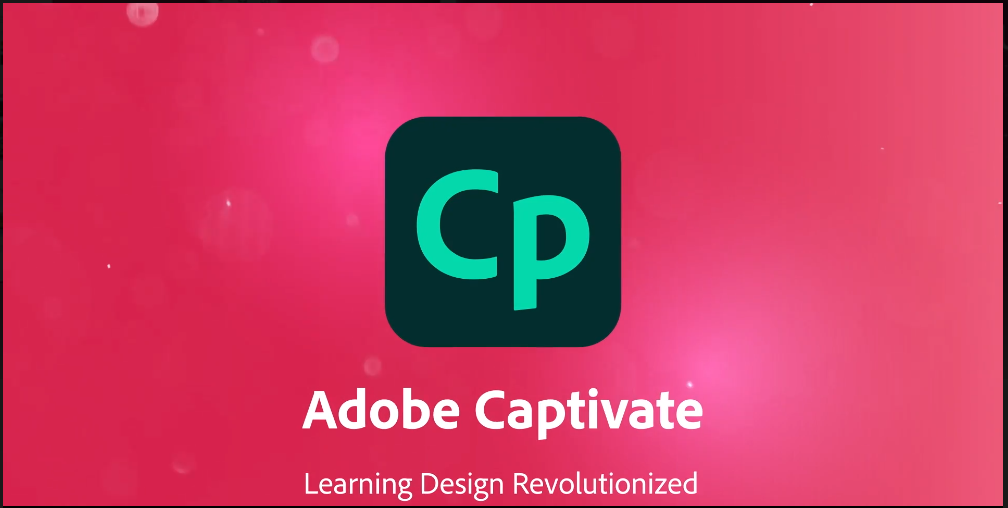
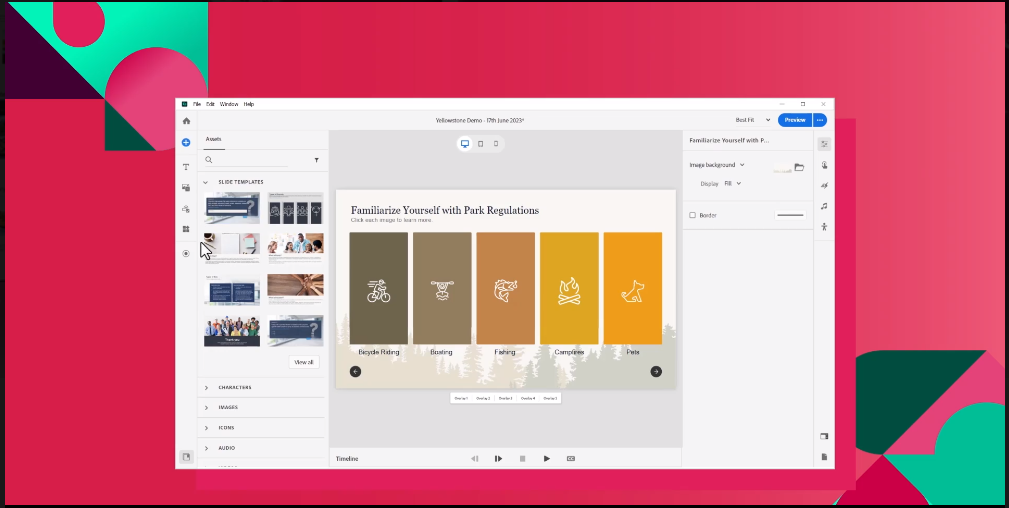
Features
- Timeline-based development environment.
- Robust multimedia capabilities, including audio, video, and animations.
- Advanced interactivity options, such as branching scenarios and gamification.
- Responsive design for multi-device compatibility.
- Software simulation and demonstration features.
- Virtual Reality (VR) and 360-degree learning experiences.
- Integration with other Adobe Creative Cloud applications.
- SCORM and xAPI compliance for LMS integration.
Limitations
- Steep learning curve for beginners.
- Limited asset library compared to other tools.
- Relatively high cost.
- Complex interface and workflow for advanced interactions.
Lectora
Lectora, developed by Trivantis, now owned by ELB Learning, is a comprehensive eLearning authoring tool that caters to both beginners and advanced users. It offers a range of features for building interactive eLearning courses with ease. The most promising tool they have integrated into the software is generative Artificial Intelligence (GenAI) for the creation of content, by using three simple steps: typing in a topic, choosing a theme, and generate the content. Of course, I wouldn´t recommend using this as the final content for the course, you will need to make edits and maybe add content that the tool did not generate. They offer a annual license (affordable for many freelancers and solopreneurs), but you can test Lectora for a full month before signing up.
Lectora also allows for the import of PowerPoint (PP) slides, you can then add a quiz and publish a package that you can integrate in your learning management system (LMS). Course creation is made easy with the library of templates and course logic (navigation, structure) available for the course developer or eLearning instructional designer. The great advantage of Lectora is the availability of both a stand-alone software and a web app for course development (you can actually work in both), this allows for a seamless collaboration with other by sharing the project and keeping the control of the most updated version of the project.
In terms of interactive elements, Lectora offers the option of creating branching scenarios, drag and drop interactions, and more, through the use of templates or you can custome-make yours. If you are looking to create simulations or digital scenarios that are engaging, Lectora has a built-in tool for digital sims that allows for the collection of actionable data. Lectora has a CenarioVR® tool that allows for the creation of immersive learning scenarios. If you want to create games for your eLearning content, The Training Arcade® tool lets you embed games directly into your learning project and enhance interactivity with new variables and actions (for which you can collect data). Key features of Lectora include:
Product Description
Lectora provides a flexible and scalable eLearning authoring solution. It allows instructional designers to create responsive and adaptive courses with ease, ensuring a seamless learning experience across devices. This is a tool that clearly targets the corporate training sphere, the price tag on this product makes it affordable to the enterprise, it does not justify the cost for a eLearning instructional designer or course developer doing freelancing. Since it was acquired by eLearning Brothers, the tool has achieved a level that other tools cannot match, in terms of product features.
The license includes access to many other resources: images, graphics, templates, games, quizzes, all of these through the Lectora Asset Library. In some sense, Lectora markets itself as a Rapid Authoring tool for the enterprise. If you are looking to add extra features in your training courses, you can leverage animation, timeline, and event-based triggers. Sometimes, you need to focus the learner’s attention to0 some particular content. Fo this, you can add synchronization of audio, video, and user actions in a sequence of timed events (this was introduced by Storyline when it launched some years ago.)
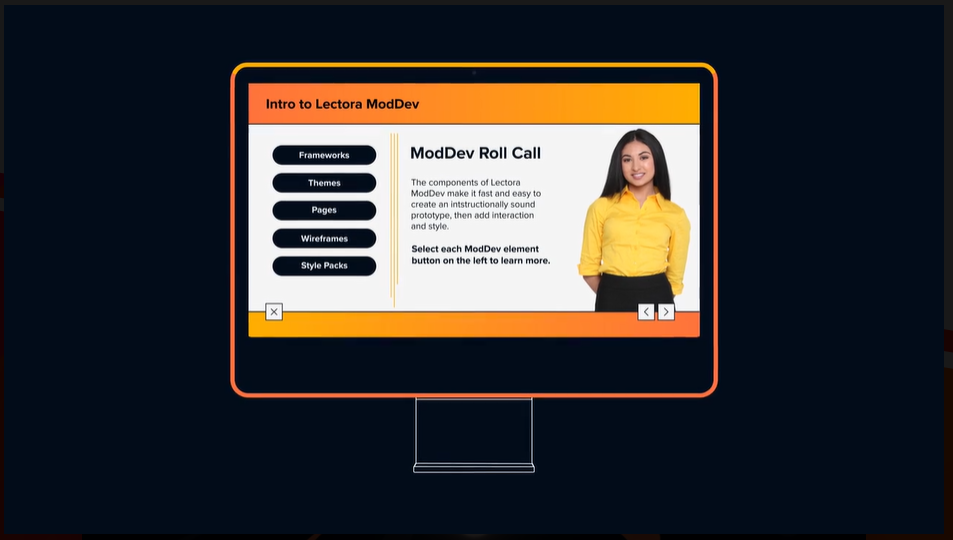
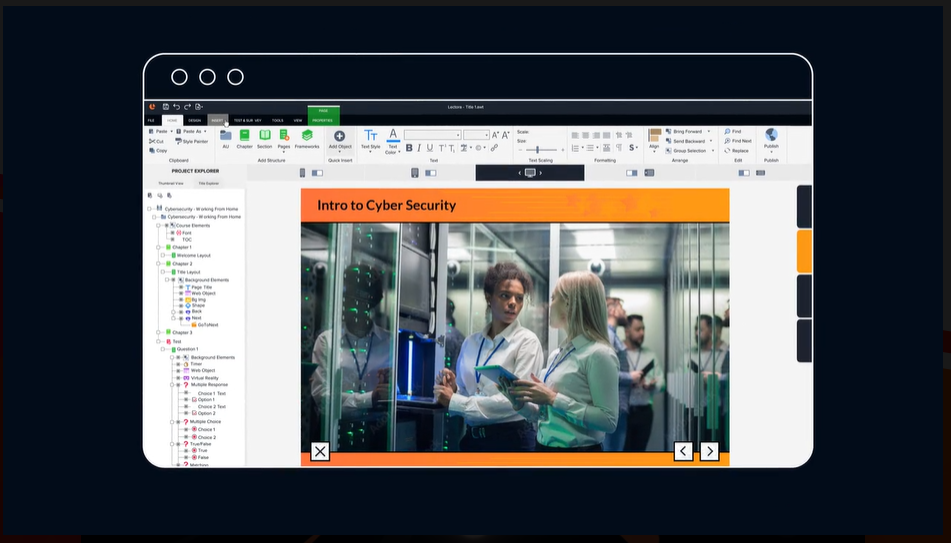
Features
- Integration of GenAI for content creation.
- Flexible and customizable interface.
- Drag-and-drop functionality for easy course development.
- Supports multimedia integration, including audio, video, and animations.
- Interactive assessments and quizzes.
- Responsive design for multi-device compatibility.
- Robust branching and conditional logic capabilities.
- Collaboration features, including cloud-based authoring and review.
- Integration with Learning Management Systems (LMS) through SCORM and xAPI compliance.
Limitations
- Limited pre-built templates compared to other tools.
- Limited interactivity options for advanced interactions.
- Steeper learning curve for advanced features.
- Limited community support and resources.
iSpring
iSpring is a user-friendly eLearning authoring tool that empowers users to create engaging and interactive eLearning content quickly. In terms of affordability, it is maybe one of the cheapest options out there, they have different pricing plans for businesses, freelancers and academics. In any case, for a freelancer, iSpring is at half the price of what Storyline 360 goes for. If you are a course developer or eLearning instructional designer looking to break into freelancing, this can be your first option. It is not as powerful as Storyline (see above) but it can provide a quick course turnaround. It provides a PowerPoint-based development approach (PP), making it accessible to users familiar with Microsoft Office tools. This way, you can create your course in PP and then import into iSpring.
Alternatively, you can create the course inside iSpring directly. If you have a learning management system (LMS), you can publish your course as a SCORM or xAPI format, then upload the package into the LMS so you can track learner progress. Just as in PP, iSpring allows the embedding of a video into a PP slide, which learners can manipulate to an adequate size during learning. If your course would benefit more by turning your content already in Word, PPT, and PDF files into an interactive ebooks, you can choose to publish the course using the pageflip tool. If you would like to track how your learners are consuming your course content inside your LMS, you can publish the ebook to SCORM or xAPI ansd upload the package into your LMS. Key features of iSpring include:
Product Description
iSpring focuses on simplifying the eLearning content creation process by leveraging PowerPoint’s familiar interface. It offers a seamless PowerPoint integration and provides a wide range of interactive and assessment features. This last features allows the creation of quizzes in a very short time, it also helps that iSpring has 14 ready-made question templates for your course. Among the types of quizzes you can create include: assessments with videos, drag-and-drops, branching, flexible scoring, and customizable testing rules.
If you need to develop a software or web application tutorial, you have available the tool for recording high-quality screencasts, which allows the capture of all or part of your screen, you can incorporate spotlight mouse actions; in case you need it, you may add images and videos during edition of the recording. The tool includes resources that you can add as visual hints for each step in your tutorial. If your content requires interactive elements, you can add them with iSpring eLearning interactions tool. It includes 14 ready-made templates to create diagrams, timelines, glossaries, catalogs, FAQs, and more.
Features
- PowerPoint-based interface for ease of use.
- Seamless conversion of PowerPoint presentations to eLearning courses.
- Interactive assessments, quizzes, and surveys.
- Multimedia integration, including audio and video.
- Screen recording and software simulations.
- Responsive design for multi-device compatibility.
- SCORM and xAPI compliance for LMS integration.
- Extensive PowerPoint compatibility and synchronization.
Limitations
- Limited interactivity options compared to some other tools.
- Advanced customization may require scripting or programming knowledge.
- Limited video editing capabilities.
- Limited community support compared to larger user bases.
Camtasia
Camtasia, developed by TechSmith, is primarily a screen recording and video editing tool. It is one of the cheapest options out there, even if you want to use it as a video editing tools, it is more affordable than any Adobe Creative Cloud option. On top of that, you can get a perpetual license for only $300, plus you can test drive it before committing to a purchase. This tool allows for the creation of videos, even if you don’t have any experience. Camtasia claims to be a – all-in-one screen recorder and video editing solution. Camtasia allows for the creation of educational videos for eLearning in a short amount of time. However, it also offers eLearning authoring capabilities, making it a popular choice for creating video-based training content.
In a sense, it is relatively easy to create an educational video for eLearning in Camtasia. For example, you may already have a presentation in a series of slides, you could capture your screen and any actions your slides have (animations, cursor pointer, and so on), and the sound from your microphone. You could have an existing video that you want to add some animations or effects, along with your voice (the microphone). Finally, you could have all the video and audio, you put them together in Camtasia and add animations and effects, cued by the audio. In any case, this helps explaining complex ideas, demonstrate processes, explain complex graphics or walk-throughs of software. Of course, you can purpose this content for training of new skills, classroom education, eLearning courses and web pages. Key features of Camtasia include:
Product Description
Camtasia allows instructional designers to create video-based eLearning content by capturing screen recordings, editing videos, and adding interactive elements. It offers an intuitive and straightforward interface, making it accessible to users with limited design or programming skills.
For example, you can add text, shapes, animations, and more to a video, this will help your audience to focus on the most important parts on the screen. If a detail is not clearly visible and you want to bring focus to that area in the video, you can add zoom effects that will highlight those details. Many times, presenters want the audience to follow their presentation through the cursor, which many times is hard to see in a video. Camtasia brings a tool that lets you customize the cursor.
For example, if you need to bring content that is not in the current screen that will explain your point better, you can add effects to cover the current content so you can explain the point, then make the layer disappear and return to your presentation, this adds engagement to your presentation.
Features
- Easy screen recording and video editing capabilities.
- Multimedia integration, including audio and annotations.
- Quizzing and assessment features.
- Simple and intuitive interface.
- Interactive elements like clickable hotspots.
- Closed captioning and accessibility features.
- Integration with Screencast.com and YouTube for easy content sharing.
- Limited timeline-based interactivity.
Limitations
- Limited interactivity compared to dedicated eLearning authoring tools.
- Focuses primarily on video-based content.
- Limited asset library compared to other tools.
- Relatively basic assessment features.
Conclusion
Choosing the right eLearning authoring tool depends on your specific requirements, budget, and skillset. Articulate Storyline, Adobe Captivate, Lectora, iSpring, and Camtasia all offer unique features and capabilities that cater to different user preferences. Articulate Storyline 360 is known for its user-friendly interface and storytelling capabilities, while Adobe Captivate excels in advanced interactivity and virtual reality experiences. Lectora offers flexibility and scalability, and now content generation using GenAI, iSpring focuses on PowerPoint integration, and Camtasia specializes in video-based content creation.
Consider your organization’s needs, the complexity of the eLearning content you plan to create, and the skill levels of your team members when selecting the most suitable eLearning authoring tool. Remember to weigh the features, limitations, costs, and support resources before making a decision. Ultimately, choosing the right eLearning authoring tool will empower you to create engaging, interactive, and impactful eLearning content that meets your learners’ needs and enhances their learning experience.
In conclusion, each eLearning authoring tool has its own strengths and limitations. Articulate Storyline, Adobe Captivate, Lectora, iSpring, and Camtasia offer a range of features and capabilities to create interactive and engaging eLearning content. When choosing the right tool for your organization, consider factors such as ease of use, required features, budget, and support resources. If you are a solopreneur or freelancer, your decision may be driven by economics rather than functionality.
Articulate Storyline is ideal for instructional designers who prioritize storytelling and seek a user-friendly interface. It provides a comprehensive set of tools, templates, and assets to create interactive courses.
Adobe Captivate stands out for its versatility and powerful feature set, including advanced interactivity, virtual reality experiences, and software simulations.
Lectora offers flexibility and scalability, making it suitable for both beginners and advanced users. Its drag-and-drop functionality, responsive design, and collaboration features contribute to an efficient course development process.
iSpring simplifies eLearning content creation by leveraging PowerPoint’s interface. It provides seamless PowerPoint integration and offers a range of interactive and assessment features.
Camtasia primarily focuses on video-based content creation, with screen recording and video editing capabilities. It is a great choice for organizations that prioritize video-based training.
Ultimately, the best eLearning authoring tool for you will depend on your specific needs and requirements. Consider factors such as the complexity of your content, your team’s skill levels, available resources, and budget constraints. Take advantage of trial versions, demos, and user reviews to gain hands-on experience with the tools and make an informed decision. In my experience, it helps to have one than one tool for the job of creating eLearning content, if budget allows.
Remember, the success of your eLearning initiatives relies not only on the tool you choose but also on effective instructional design, engaging content, and learner-centered approaches. With the right eLearning authoring tool and a thoughtful approach, you can create compelling and impactful eLearning experiences for your audience.
So, take the time to evaluate your options, weigh the features and limitations, and select the eLearning authoring tool that aligns with your organization’s goals and helps you create exceptional online learning experiences.
Thank you for reading this post. If you would like to receive exclusive content, use the form on this page to sign up to our mail list. Please, share this post. Like this post. Leave a comment below.